Screen shots are exactly what they sound like: They're shots of your screen, and they're a whole lot better than trying to use a camera to photograph your computer monitor. They're immensely useful for computer-related tutorials, for capturing a bug on a website to show the developer, and lots of other things. I used A LOT of screen shots in
my Instructables tutorial on formatting online text for publication elsewhere. Of course, this means you can take a screen shot of anything you view online and save it indefinitely, and that means other people can do it as well. However, they're generally used for good much more often than bad because there are simpler ways of getting to text and images than through a screen shot.
Here's a (slightly edited) screen shot of me typing this post prior to editing the text:
To take a screen shot using
GIMP:
- Open GIMP.
- Open the window you would like to take a shot of.
- Hit the "PRINT SCREEN" button on your keyboard.
- Go to GIMP->Create->From Clipboard.
- Edit as needed and save the image.
You can also do this in MSPaint:
- Open MSPaint.
- Open the window you would like to take a shot of.
- Hit the "PRINT SCREEN" button on your keyboard.
- Click on the MSPaint window and hit CTRL+V or go to Edit->Paste.
- Edit as needed and save the image.
And there you have it! You can follow a similar set of instructions in a variety of programs either through pasting or creating. If you want to show something screwy going on with a website or show others how to do something on the computer, screen shots are incredibly useful and easy to create.


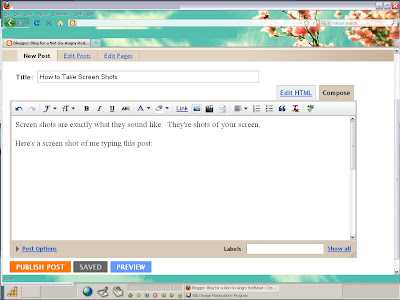
Unless your have Windows 7 and then you can do a screen capture. Now that is a wonderful toy.
ReplyDeleteWow, thanks! Generally I paste in my baby version of Photoshop but now I'll try it with MSPaint and I'll check out gimp. I absolutely cannot wait to meet you at KLRU on the 30th! We are going to have a blast. Thank you so much, Linda
ReplyDelete